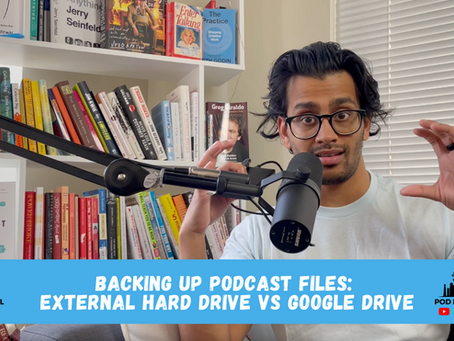Transcript
One of the most efficient ways that you can either share files or transfer files in your workflow between your computer and your phone or iPad is using Google Drive. But one of the most annoying things about it is that there are a lot of weird issues, especially on Apple phones, I found this through a little bit of testing because I was experiencing some issues with the downloading a podcast clip that I made on to my phone, and my iPad and my clients were also facing this issue. And so I wanted to figure it out. And based on all the other videos that I watched in the forums that I searched, they were great, but they gave you really obvious advice as to the instructions that you follow to get a clip from the Drive app over to your phone.
So I’m going to show you what you probably have already tried to have my Drive app open, I have the clip open. And then I hit the three dots thing in the corner there and see that and then what I’m going to do is hit send a copy, send a copy is going to open up this option that allows you to basically hit Save Video, that’s the option that you want to see, when you hit save video, you’re gonna see this spinny thing kind of happen in there, you just kind of let it do its thing, when it goes away, you should see that video clip in your camera roll in the Photos app. But the issue you’re probably experiencing is that you’re not seeing that.
And so the solve is you delete the Drive app, you probably have tried resetting your phone or trying AirDrop and AirDrop wasn’t also working. If you have QuickTime, let’s say you’re on your computer, you open up the clip in QuickTime if you are on your computer, and then all you do is hit File and Export. And if it’s 4k, you can export as 4k If it’s a 1080P just hit 1080P, you’re not really changing anything in the file there. You might see in the experts, it just says like H.264 for greater compatibility, you might see it come out as either a .mp4 Or a . MOV file. And either of these is okay. But I found that as soon as I exported the exact same clip out from quick time, that clip was able to start working in terms of both airdropping and transferring from the Drive app onto my iPhone or iPad.
So one of the first tests that I ran here to rule out if it’s the Drive app, or if it’s my phone, or what is the issue was getting somebody who is a non-Apple iOS user to try saving that same clip onto their phone and seeing if it comes up in their photos. And it successfully was able to do that, which makes me go okay, so this is specifically to iOS devices. Now everything is up to date, iPhone iPad. And the way things were actually exported at a bar editing software was totally on point it was .mp4 compatible with everything. So that wasn’t the issue. But opening it up in QuickTime and exporting it out without really even changing anything which is exporting it again.
And then save it, you could save it as like updated or with just a slightly different name at the end. But it’s the same clip, upload that clip to your drive. And then you will see when you try to save it using that same exact format that I showed you by hitting the three dots, hitting, send a copy. And then basically hitting save a video. The other thing you want to look out for is once you save a video, sometimes it doesn’t show up right away in your latest photos. So it’s going to go back maybe a little bit earlier to when the clip may have been graded. So if the clip was created, technically, let’s say 10 days ago, in my camera roll, you want to go back to 10 days to basically see if that clip is there. If you don’t have access to QuickTime, that’s the only thing I’m thinking here.
Basically, you can use any other editing software app. So for us, we use descript, that’s another editing software we use on top of Adobe Premiere. So we just put that same clip back into the script exported out. And something in its default settings. We didn’t change anything, there was no difference between Premiere Pro and descript. But for whatever reason, when it exported out this version, it began working with AirDrop and with Google Drive apps. So you don’t have to get the script but I would just use QuickTime because that comes built into your computer if you’re a Mac or iOS user iMovie is another software that’s pretty easy and will allow you to do the same thing. Hopefully, this solves your issue if you’re facing this and if you have any questions drop me a comment.
I love to hear from you. And if you liked this video, I think you’ll enjoy some of these too. So thanks for hanging out and I’ll talk to you soon.