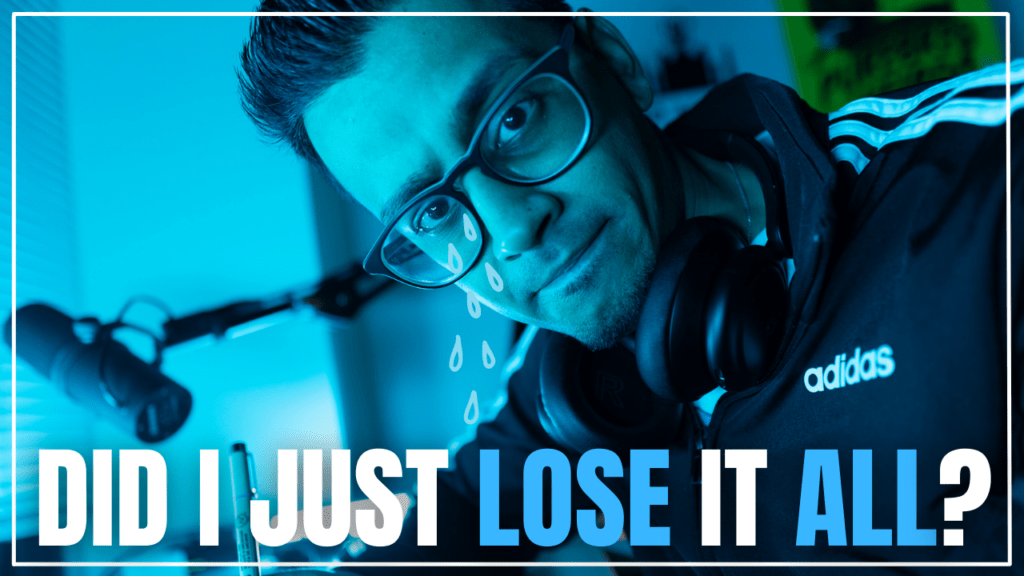Try Descript: https://geni.us/BrM
Here's a simple and casual step-by-step guide on how to record directly into Descript for podcasts:
Step 1: Set up your equipment
Make sure you have a good quality microphone. USB microphones are great for beginners.
Connect your microphone to your computer and ensure it’s recognized as the input device.
Step 2: Launch Descript
Open the Descript application on your computer. If you don’t have it installed, download and install it from the official Descript website.
Step 3: Create a new project
Click on the “New Project” button in Descript to start a new project for your podcast episode.
Give your project a name and hit “start recording” button in the script interface to begin recording your podcast.

Step 4: Set up your recording preferences
In the project settings, choose your desired recording preferences. For example, select the microphone you want to use and adjust the input volume levels to ensure optimal audio quality.

Step 5: Start recording
Take a deep breath, relax, and start speaking naturally. Imagine you’re having a conversation with your audience.
Step 7: Pause and resume recording
If you need to pause during recording, click the “Pause” button. Take your time, gather your thoughts, and click “Resume” when you’re ready to continue.
Step 8: Edit and review your recording.
After you finish recording, you’ll see the recorded audio waveform in the script interface.
Listen to your recording and make any necessary edits. Cut out any mistakes or awkward pauses to make it sound polished.
You can remove word gaps or remove filler words.
Step 9: Add music or sound effects (optional)
If you want to enhance your podcast with music or sound effects, you can import audio files into your Descript project.
Drag and drop the music or sound effect files into the script timeline where you want them to play. Or “right click” hit “Add file into script” or hit “File” and choose your background music. Adjust the volume accordingly.
Step 10: Export your final podcast episode
Once you’re satisfied with your recording and editing, it’s time to export your podcast episode.
Choose the desired export settings, such as file format (e.g., MP3 or WAV) and quality.
Click the export button and select the location where you want to save your final podcast episode.

Transcript:
Hey, Misbah Haque, and I wanted to do a very fresh review because it’s kind of in my mind and I just experienced something with it. I’m a big fan of De Script, okay? I’m a very heavy user of the tool. I recommend a lot to a lot of my clients and people I consult with because the learning curve is so much easier and beginner friendly for a lot of folks, right?
One of the. Features that they make very attractive, aside from it being a video editing tool, is the fact that you can record directly into it. So if I wanna record a podcast episode or I wanna record video, right? I can share my screen. You know, it sounds great in theory, but here has been my personal experience because I’ve tried this multiple times now.
With de script with this feature and I’ve moved away from it. They make updates very often and fix issues. Not yearly, but like pretty often, which I like. Just recently, I’m like, all right, I recorded audio only episodes into de script, right? So my microphone is plugged in. You hit record and you see the transcription kind of happening as you are talking, right?
So it’s very awesome. Where. You record directly into this tool as opposed to something like Riverside fm, which is another software audio only for those solo episodes. Indescript work perfectly. The second that I add video into the mix, so if I’m using, for example, my iPhone 12 mini, it’s connected kind of as a webcam into my computer, or let’s say sometimes I’m using my webcam and I’m trying to record direct video.
And audio from a special microphone in 2D script, I have found that there’s been lag or sync issues that, to be honest, just weren’t worth the customized, like there just wasn’t a accessible way to customize and get them back in sync, which was a little annoying. So I kind of had to rerecord. You know the video and audio, of course, I was reminded the safest way to do it is independently on its own instead of just recording into something.
But it’s just an honest review. They’re amazing. Descrip is amazing as a video editing tool, podcast editing tool, all this good stuff, screen recording tool even. But I would say when it comes to actually recording directly into it, audio only is where. I would feel safe doing it. And even then, I will say one of the things that deterred me from it the first time around this was months ago, was I recorded into it.
And even after like, or before editing and, uh, upgrading the sound within it, it just sounded a little bit funky. And then after editing and I was like, huh, this sounds like lower quality than it should. And that it usually does when I record in something like Adobe Audition. Right. So that made me a little bit annoyed and skeptical and I kind of left it alone for a bit.
So that’s just something to keep in mind if you’re planning to do video and audio. Recording into one place, one software. The script is probably not gonna be the tool that you want to use for that because too much room for error, right? The software that I would recommend is Riverside FM or Streamy Yard.
Some of my clients like that. I’m a fan of riverside.fm. I haven’t had too many issues with it. They make upgrades and stuff like that themselves as well, and I find that because you’ve got options to individual tracks afterwards, and there’s also a synced version where it’s synced together pretty well.
You know, afterwards recording audio only and audio plus video is the safest in riverside.fm, especially when I compare it to de Script. I want de Script to be safer and a better option. It’s faster, it’s cooler, it’s like, oh yeah, this should work. But. In terms of realistic usability, at least at this moment in time, it’s not quite there yet For audio only this time around, I will say the improvement was I recorded audio just, you know, with my mic directly into the script and I recorded several episodes that way, where the quality was beautiful.
You hit playback and you’re like, okay, this is exactly what I expected. So, you know, good to double check. That, you know, there was no difference in my wiring or anything else than it was before, but that was an improvement I noticed. I would still recommend getting Des script because it helps and is so useful for so many other purposes that if it fits for you, it’s worth it, but, For the sake of recording audio and video episodes, you know, into someplace, riverside.fm would be the winner in my opinion.
Check out the description below for more free tools and good stuff if you found this useful. But I appreciate you hanging out and I hope this helped you. If you have any questions, definitely drop ’em below, but thanks for spending the time and I’ll see you next time.