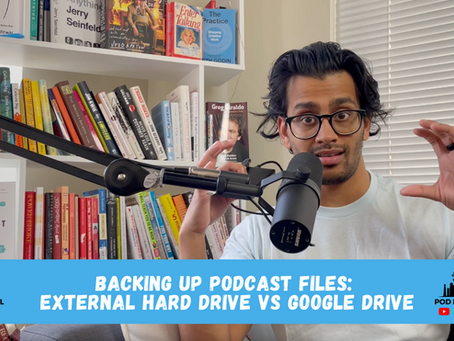Google Drive allows you to share files to different devices such as mobile phones, desktop computers, laptop computers, tablet, flash drives and more.
Podcast Transcript:
Misbah Haque 00:06
Hey everybody, what’s going on? This is Misbah Haque. Welcome to another episode of Pod Mahal. This one is going to be short and sweet. I’m excited to solve this problem, because a client of mine actually mentioned this. And I know I have personal, I’ve actually had a couple clients who have dealt with this issue. I know I have a couple of times.
But Google Drive is a wonderful app, it’s a great software, it’s a great way to collaborate and share files and backup files and all that good stuff. And it’s a great way to do a lot of that onto your computer, chances are, that’s where your computer, your tablet, or whatever you’re using. Somebody else is working on files, they share it with you through Google Drive.
The problem that normally most people experience is being able to save videos or larger videos and files onto your phone. So let’s say you’re using an iPhone or something like that, you open up your Google Drive folder that somebody shares with you. And you’re like (Alright, I want to save this clip). For some weird reason, they don’t have an easy way to just be like, (save to phone). On a lot of things, if you could hold down on it, like double tap it or something, it’d be cool to save to camera roll, but it doesn’t.
So one thing you have to look out for is the little three dots that it shows you in the top right corner. And if you’re not on iPhone, you’re using another phone, it’s probably the same thing for you. Look at the More Options menu. Once you have clicked on that video and it’s expanded, then you’re going to hit send the copy. Hit send the copy, and then you’re just going to hit Save Video. Alright, so once you hit Save Video, it goes ahead and then it’s gonna say preparing to export. And then does the little circle.
Now, go into your photos with your camera roll. And you should see that that exact video has been downloaded onto your phone. So it’s super easy. It’s just that the terminology that they use is a little bit different. The two buttons that you’re looking out for are to send a copy. And then you know it really saves video, right? So hopefully this was useful if you’re struggling with this, or if you aren’t, but you are starting to use Google Drive and you’ve been figuring out how to transfer things to your phone. This is an easy way to do it.
So if you have any trouble with this or any other further questions, feel free to reach out, [email protected] or hit me up on Instagram @podmahal. And remember to make sure to check out our free resources at podmahal.com. And we’re also doing 50% off our pod fit course, if you use the code, “letsgo50”. So go ahead and check that out. That’s podmahal.com/podfit. Thanks again for tuning in. And I’ll talk to you next time.
👇🏽 How We Help
Done-For-You Podcast Production: https://podmahal.com/podcast-production
Pod Fit Course: https://podmahal.com/podfit
Podcast Coaching & Consulting: https://coaching.podmahal.com/start-a-podcast
👋🏽 Connect:
Website: https://podmahal.com/
YouTube: https://bit.ly/35HR5eI
Apple Podcasts: https://apple.co/3xFpkzz
Spotify: https://spoti.fi/3hqWbSb
Instagram: https://www.instagram.com/misbah.hawk
Instagram: https://www.instagram.com/podmahal/