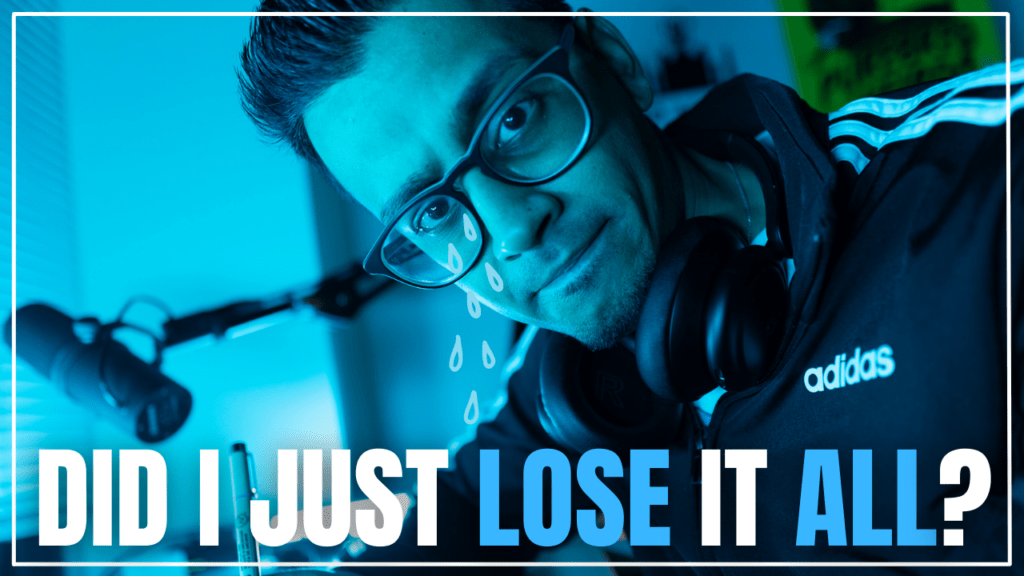So the big question is how do the underdogs like us? How do we build a table online without asking for permission, without waiting to be asked to sit down? How do we create a portfolio of bingeable work that reaches the right people, not millions of people, but the right people, all while staying true to who we are?
That is the question that I like to hopefully begin to give you the answer to as I am documenting what I’m doing and also sharing what I’m learning from a lot of the clients that I work with.
My name is Misbah and I wanna welcome you to the Habit Chess Podcast, especially if this is your first time. Thank you for hanging out.
The topic that I wanted to deconstruct today is screen recording software. So this is something that I’ve used ever since 2016 where I’ve made courses that have failed and digital products and all sorts of crazy things that it was really good for me to do that because it’s paying off now, like the failed iteration.
But it sucked during its time. And I’ve gotten to see the evolution of the software as technology has rapidly increased over the past seven years.
Loom: Details, Features and Pricing
So Loom was a very big screen recording tool. Still is. It’s one of the top right. It’s something that I used as a fitness coach when I was writing programs for over 70 remote coaching fitness clients, and it was just a way that it could feel a little bit more personal.
You would maybe. Record their workout and you watching and doing the video analysis while the screen was recording and be able to comment on it. Or if you were making videos for a course. I have used Loom to record my screen or even YouTube videos where I actually, you know, did Descripts from your Pro whatever.
I used Loom to do that. Now the free version has up to 25 videos and a five minute limit that you can store at once. So if you, this is something that you don’t really care about, the history of it, just you’re using it as you go, then that might really just get the job done for you. The thing that I like, you can share the link easily so that somebody can access that video and some of the features that.
They’re also adding is basically the transcription feature, right? So something that shows on the side, you can comment, you can download the video, all that good stuff. You can speed up the video, which is cool, but. descript is a video editing so, or podcast and video editing tool. I would say that’s more geared towards beginners and intermediate users, but it’s something that I use just to keep my finger on the pulse, even though I use Premier Pro for mostly everything.
Descript: Details, Features and Pricing
Descriptt is a wonderful video editing tool that I recommend to a lot of clients I work with just because of the low learning curve that it has relative to Premiere Pro. Now the feature that is game changing inside of Descriptt is there’s a bajillion of ’em, right? It’s a podcast setting tool, video editing tool.
You can export the transcriptions out. There’s that, but the thing that I didn’t really use it for a long time was the screen recording tool. So being able to record the same way you would do maybe a Loom video, being able to do that. And then I recently started doing that because I was like, why don’t I take advantage of every feature that is Indescript?
Because it is more expensive. It’s 29 bucks a month versus maybe Loom, I believe is like 10 bucks a month or something. So if you are in the market for just a screen recording tool, then yes, maybe Loom can do the trick. You can cancel at any time. It’s uh, very fine. Right. But if you need something a little bit more, and if you’re a creator, you’re trying to build your own table online, like you are likely in that position where you need something a little bit more, that can be a screen recording tool.
It can also maybe be a podcast editing tool, a video editing tool, whether it’s for short form clips, your own YouTube videos. It can help you transcribe a lot of what you’re talking about and saying, and use that for tweets, blogs, captions, all that good stuff. So there’s unlimited things that you can do with de script, even though you are, you’re paying $20 more, but you do get access to a lot more.
So if you find yourself using, I would say maybe, Two to three of those features, or you intend to at some point. I think it’s worth using Des script. Here’s why. Once you’ve downloaded Descript the software onto your computer, everything’s cloud based, right? So there’s no files you need to keep organized on your computer.
It’s really like everything gets uploaded to the Descript cloud now. In your top right, if you’re using a MacBook, for example, there’s a little, the same way there would be a Loom icon, right? There’s a descrip icon. You would tap that icon and then you can choose camera, or you can choose screen. I keep screen on, and then you can select, okay, your computer audio, where do you want the sound to be coming from?
So the same way that there is a loom icon in the top menu corner, whatever of your MacBook, for example, there’s gonna be a descrip icon. You’re gonna see the options for you to choose screen.
Choose the speaker that you want, choose the speaker source that you want, choose the microphone source that you want, and then also, Choose the speaker source that you want, the microphone source that you want, and also if you wanna just display the screen versus also displaying your camera, like using your webcam to keep your face on as well.
Choose the speaker that you want, choose the speaker source that you want, choose the microphone source that you want, and then also, Choose the speaker source that you want, the microphone source that you want, and also if you wanna just display the screen versus also displaying your camera, like using your webcam to keep your face on as well.
Other important key features of Descript
Then you just hit start recording. One of the things I really love is you can choose the custom dimensions, right? So I can highlight, since I have a really wide screen or monitor, I basically highlight just the section of whatever I’m gonna be showing and keep it focused on that. Now once I am done recording, so I do this for my, one of my coaching clients, Blake still, where he sends me a lot of Olympic weightlifting footage.
And then I basically analyze that workout by workout, video by video, and I can do two to three days at once where I break down the connective tissue between some of those. And when I write the new week of workouts for him, I can record a quick video and send him a heads up, Hey, here’s what to expect.
Here’s what I was thinking when I was writing this now. You might think, okay, this is annoying at first, right? You’re like, oh, somebody has to watch through this. So basically, after I’m done recording that video analysis session or whatever I did for my coaching client, I would then hit stop recording, and then all of a sudden it detects all of the filler words that were used.
Like I know all that good stuff. And then it will tell you there’s 183 filler words detected, and you can actually remove all of them at once. And then at the same time, there is a word gap word space detector as well. So you can, let’s say if there’s three second pauses that you have, right when you’re just watching the video and while you’re doing the analysis or you’re just thinking or something, right, where you’re move changing screens or something like that, you can shorten it to 0.8 seconds and everything in that video will, the pace of it will speed up obviously.
Then if you need to make further edits, you can obviously hit create, create, turn into a project, and very quickly edit and create that. But really what’s usually good there is I just hit publish and copy link, and you can do that in your, once you’re editing as a project, or you can do that in the pop-up screen once you’ve removed the filler words and maybe shorten the word gaps.
So you hit publish and copy link and all of a sudden the link that it copies for you. The reason it’s amazing is because, one, you can download the video easily if you really wanted to keep it for, let’s say a course you were recording, right? Two. This video is accessible on the left side and on the right side there’s a large area for the transcription of it.
So you can turn on auto scroll. So while I’m talking in the video, the transcriptions are moving. So instead of actually watching the whole video, my client, Blake can actually skim through some of it. He can jump to some of the important parts.
If he’s short on time, he can refer back to it without having to watch the whole video.
It’s just a very convenient experience when you’re using it as a, a tool to communicate with some of your clients. And it’s also a great tool if you are looking to create tutorials for YouTube. Like I do that with a lot of what I’m talking about right now, like I’ve recorded a de script tutorial, a lot of that stuff.
I will use descript itself. To record my screen. Now, the third option that a lot of people like to go for as a complete alternative, and this is actually what I started out with back in 2015 or 16. Is Camtasia, which is a software you pay all at once, like two, 300 bucks for something like that, and then you have lifetime access to it.
I don’t really like it that much, to be honest. I think they’ve rebranded over the years. They probably, it’s nicer, it’s cooler, but I still, I like the access with the subscription based thing where you can cancel both of these really at any time. And you get access to a lot of features.
Which option will you select: Descript or Loom Recording?
If you are thinking about deciding between Descript or Loom as a screen recording tool, whether you’re trying to build a course, you’re trying to use this as a communication tool, my take is if you’re gonna use something more than the screen recording tool, then definitely go with script if you find yourself.
Just needing the Loom as a screen recording tool and you’re like, I don’t know, maybe you’ve got all the other areas covered or you just don’t need them. I think that Loom gets the job done right? But there are certain things, for example, when I click on my client, like when he’s, when I’m watching a video analysis and I’m like, look, watch how your hips were not going up vertical.
They were going a little too horizontal here. Your hips overextended. I can click and when I click, it makes a little highlighter so it like circles the area that I clicked. So it’s just very easy when you are showing or teaching something versus those types of tools. You, I will say that these types of tools and features that are being added in the script, like the transcription feature and being able to read a side by side instead of just watching it.
That is something that Loom has access to as well or will have access to over time. So if you are considering de script, check out the links in the description below. I’ve got tutorials, I’ve got all the good stuff there that you can check out. Stuff that will hopefully help you in the process of building your own table.
I appreciate you hanging out and spending time today. I hope it was useful and I will see you next time.