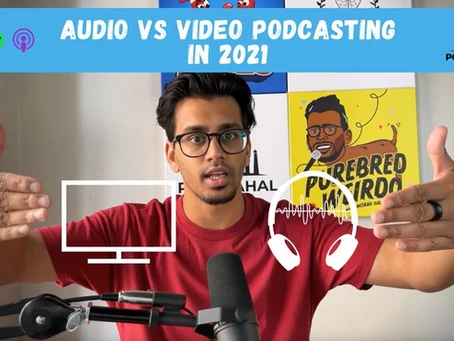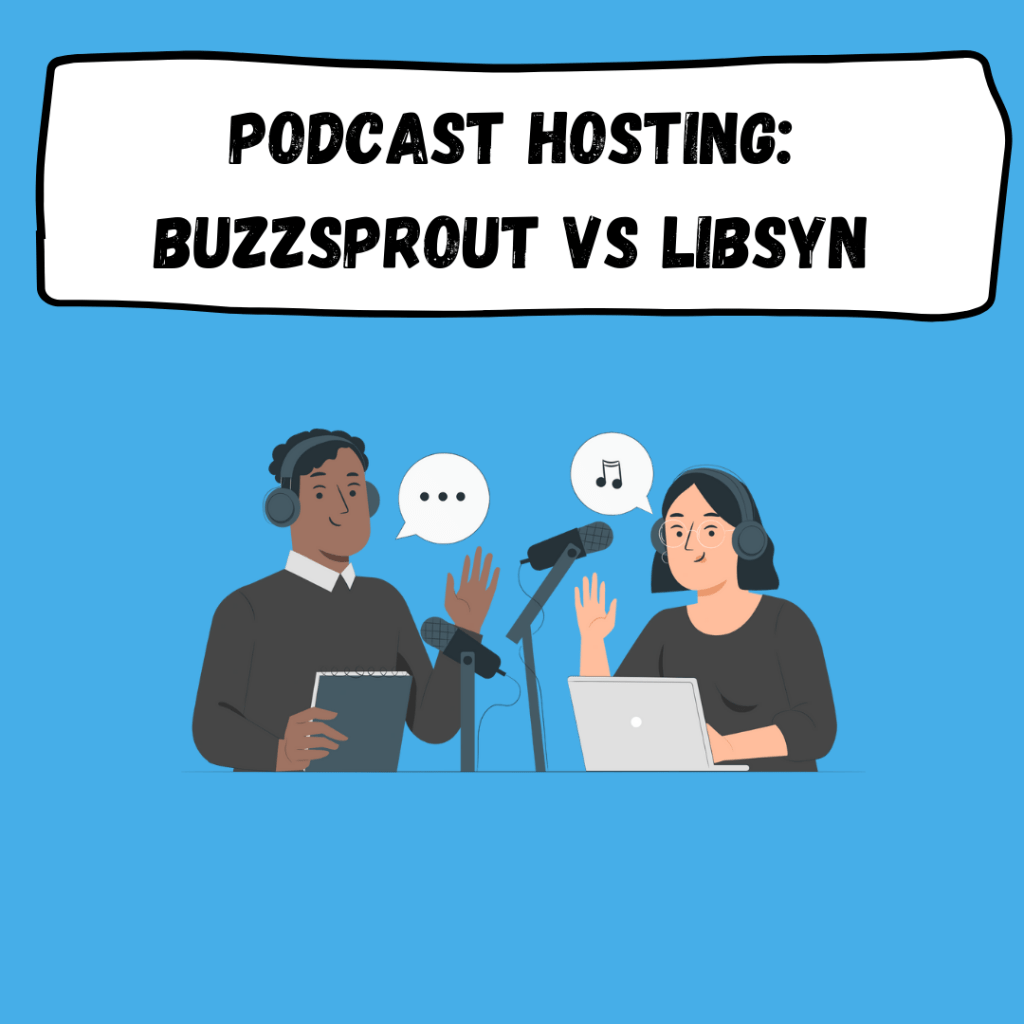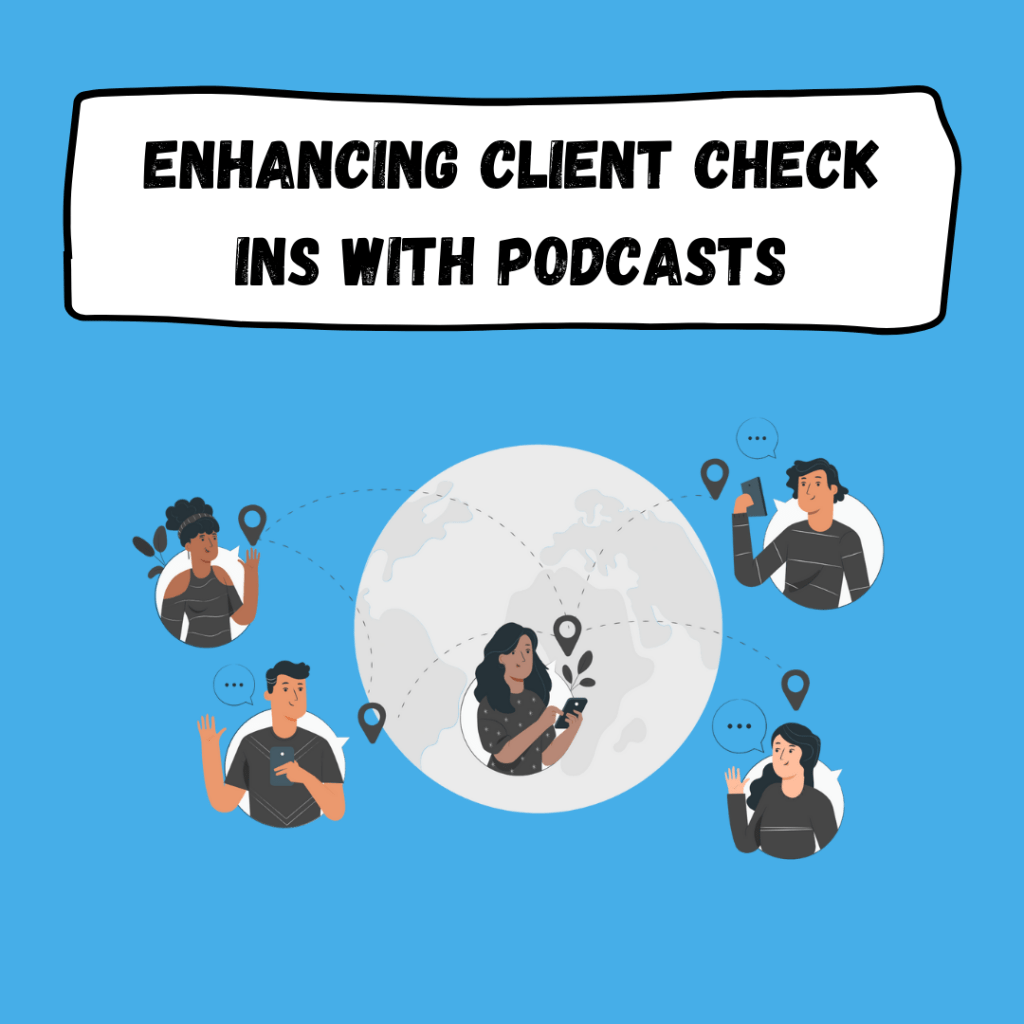Riverside.fm is one of the best online recording studios for podcasting. It has the best features for online recording such as riverside.fm built-in editor, editor for audio and video track, its mark clip feature, screen sharing feature, video quality feature and its IOS app. These are just a few of the prime features of riverside.fm.
Key Notes:
- (0:00): Introduction
- (00:37): Why Riverside.fm?
- (0:56): Riverside.fm Dashboard, Recordings And Settings
- (01:51): How To Invite Guests For The Recording
- (02:37): How To View ALL RECORDINGS
- (03:00): Uploading The Recording Files
- (03:33): What Platform Is Best for Riverside.fm
- (03:50): Riverside.fm IOS App
- (05:21): How To Create Clips Using Riverside.fm
- (06:00): Riverside.fm Layout
- (07:19): How To Export Riverside.fm Recording
- (09:04): How To Professionally Record Podcast Episodes
- (14:10): Mark Clip Feature in Riverside.fm
Why Riverside.fm?
Internet connection is the number one problem of all people when recording online and it is unavoidable. On the contrary, Riverside.fm will help you deal with Internet Issues. If you record properly, Riverside.fm will preserve the maximum quality of your recording before it will be uploaded online.
When you record using Riverside.fm, I recommend using Google Chrome.
View ALL RECORDINGS – this is where you can access all the recordings that you created in riverside.fm.
How to customize or change your Recording Setting
- Go to your Recording Studio, hit the SETTING icon.
- You may opt to change/add your Studio Information, choose a Studio Type (e.g. Waiting Room or Live Call), Recording Type – (i.e. Audio or Video/Audio Only), Video quality – (e.g. 720p or 1080p), and more.
How to invite guests/people to your recording studio
- Go to your Recording Studio Dashboard.
- Hit INVITE PEOPLE – GUEST/Audience/Producer.
- Copy the link, send the link to your guest/audience/producer or you may opt to save it for later use.
How to create and edit the Clips/Full Length Recording using Riverside.fm
- Go to your Studio Recording.
- Hit GO TO EDITOR, choose what type of content you would like to create (Options: STORY, POST, FULL LENGTH).Different size options in Riverside.fm
-
- 9:16 – Story
- 1:1 – Post
- 16:9 – Full length
-
- You may choose different types of layouts.
Different types of layout in Riverside.fm
-
- Grid
- Grid with gaps
- Full Frame AI
- Shared AI
- Spitted AI
4. You may opt to add background and logo while editing the video file in Riverside.fm.
5. Hit Export.
6. Once done exporting, you may download the video track.
7. You may edit your downloaded track using different software (i.e. Adobe Premiere Pro or Adobe Audition).
How To Record Podcast Episodes
- Go to your main dashboard
- Select the specific studio where you will record your podcast episode.
- Set up your camera and microphone.
- Hit RECORD
- You may use MARK CLIP Feature (shortcut keyboard: M). This is to help you mark any important conversations during the recording, so it will be easier for you to track that part when you edit.
Riverside.fm is easy to use and learn, time consuming, life saver and it will upgrade your video quality to the best.