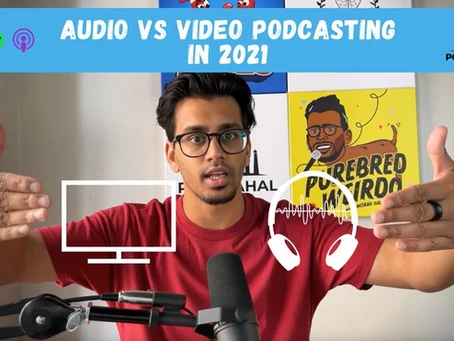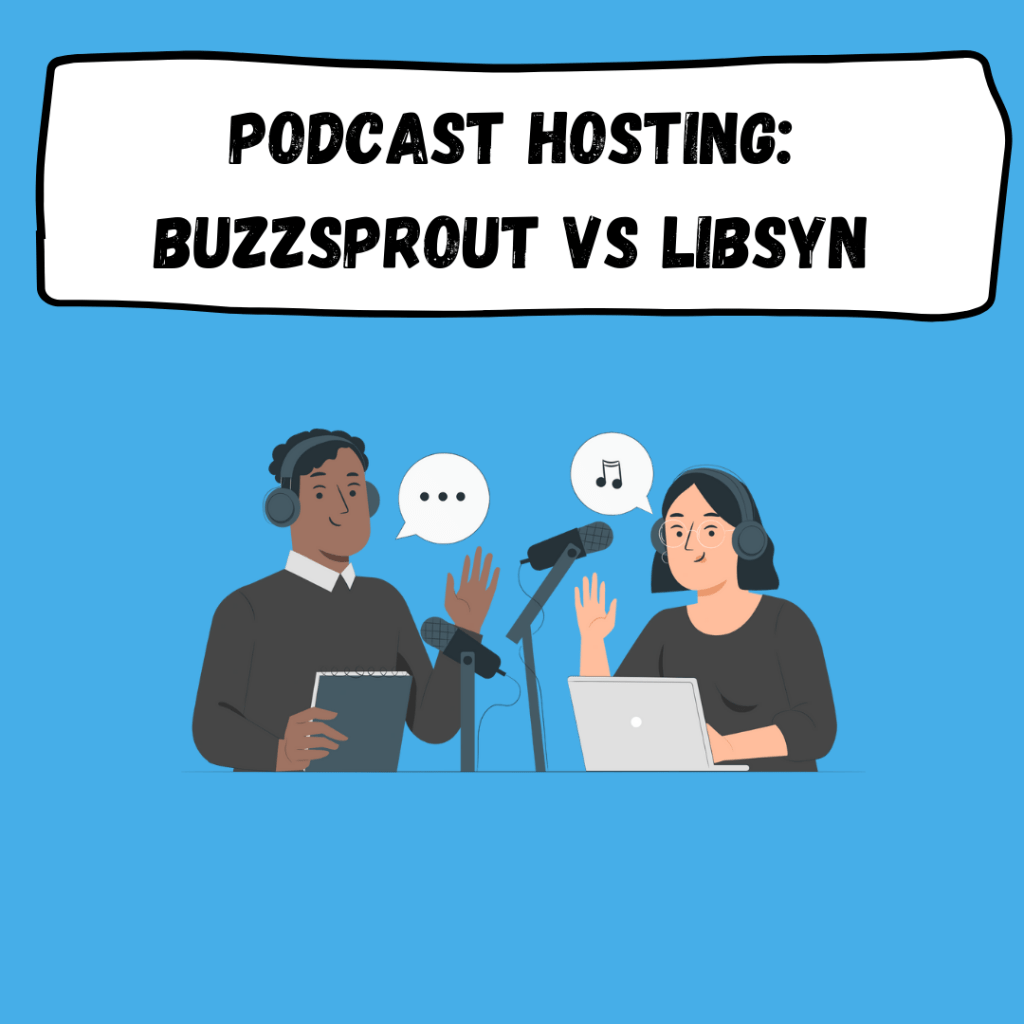Have you ever watched a movie, youtube video, or TV show, or listened to a podcast wherein the sound effects and background music are too loud compared to the dialogue? Or in some cases, the whole dialogue or audio is not balanced wherein some parts are too loud while some parts are too low. Just like one microphone recording is louder or quieter than the other and now everything sounds off balance. In a podcast, getting that kind of disruptive experience is inevitable. Adobe Audition is a comprehensive toolset that includes multitrack, waveform, and spectral display for creating, mixing, editing, and restoring audio content. This powerful audio software is perfect for editing your podcast or audio recording to make well-refined and high-quality audio.
How can you normalize the audio to have a balanced sound?
Adobe Audition and Premiere Pro have different audio plugins effect that you can utilize such as DYNAMIC or DYNAMIC PROCESSING which you can apply to each audio clip or track to control and improve your audio recording and balance the entire audio. However, you need to study and learn how to use these plugins well in order not to distort your audio. The easiest tool on Adobe PREMIERE PRO AND Adobe AUDITION is the AUTO MATCH.
Below are the steps on how you can use AUTO MATCH and normalize your audio.
Keynotes:
(00:00): Introduction
(02:05): Auto Match uses
(02:20): What is LUFS?
(02:53): Measuring the speaker’s sound level
(03:21): Applying auto match
(04:11): Repairing your audio
(04:42): Adjusting clip volume
How to fix uneven speaker volume in Adobe Audition:
Step 1: Drag and drop an audio clip you want to edit.
Step 2: Highlight the track. Go to the AUDIO panel and select Essential sound.
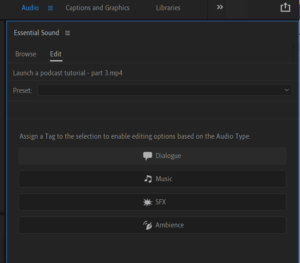
Step 3: Click Dialogue. Go to Loudness and hit Auto match – this will normalize the audio accordingly.
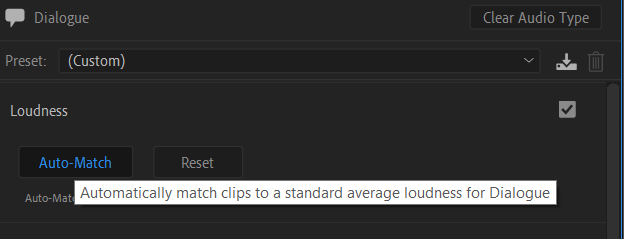
Note: Audio REPAIR, such as Reduce noise, reduce rumble, dehum, deEss, reduce reverb are also available on Adobe Audition and on Premiere Pro – These are powerful tools to repair your audio to be converted into refined and high-quality audio.

If you have any questions feel free to reach out:
Instagram: https://geni.us/47aaVnp
Website: https://geni.us/WkASS
YouTube: https://geni.us/R7LcmgA
YT Channel for Clips: https://geni.us/soGP